Last month Dean Perry covered the new Telvent Designer™ CU Filter tool that was released at version 10.0.3. The new tool allows the user to search for compatible units (CU’s) by using any part of the CU name and to configure various types of filters to quickly reduce the number of CU’s that are being searched against. This is very cool functionality which makes locating specific CU’s in Designer™ much, much faster.
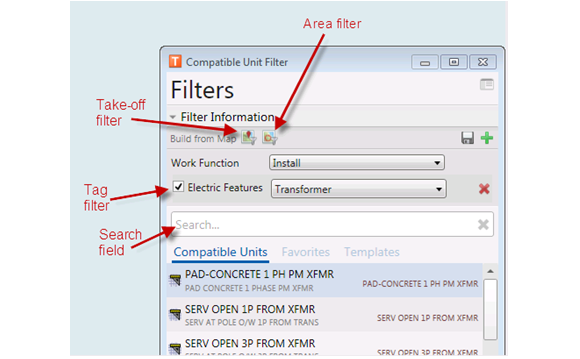
In this article we want to focus on the new Tag Filters, how they are configured and how we might automate them from an external work management system (WMS) like SSP’s Workforce Manager. The Designer™ configuration help describes tags:
“Tags are analogous to index entries. Once a tag is assigned to a CU, a Designer™ user can use that tag to locate that particular CU. For example, every electric CU may get an “electric” tag and every Transformer CU may get a “transformer” tag. This means Transformer CUs would have at least two tags: electric and transformer. Tags can be organized into filters, which act similar to categories. You may wish to create a single filter for all electric features, or a filter for all transformer features that contains tags to identify different types of transformers (e.g., underground, overhead). A user can select the Transformer tag (see example below) to locate all transformer CUs in the geodatabase.”
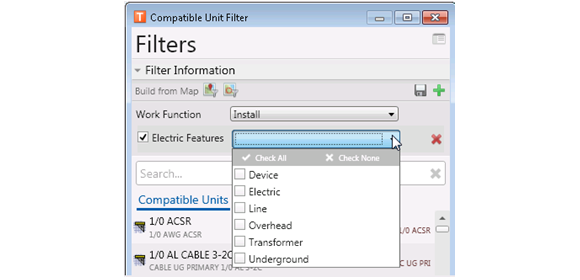
At the Telvent Users Group (TUG) in February we attended a presentation on the new tool given by Matt Zimmerman. The tag filters were demoed extensively and they appear to be a valuable component of the new CU Filter tool. Matt explained that tag filters are manually configured within ArcCatalog using the Manage Tag Filters control within the CU Administration tool:
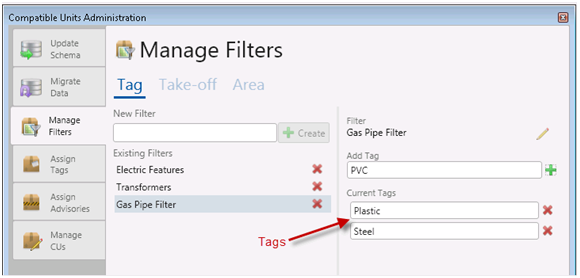
This control allows a system administrator to add new tag filters and then to specify the text-based tags that are available within each tag filter. At this point the tags are just pre-created indexes in the database. We still have to associate the individual tags within each tag filter to a specific set of CU’s. This is accomplished in the CU Administration tool by searching a set of CU’s and then assigning the tags from the right hand tag filter section:
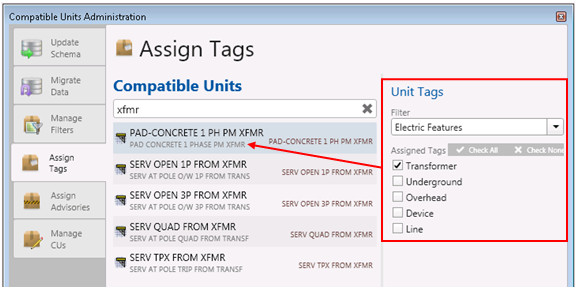
This tool provides for a very configurable, easy-to-use solution for creating tag filters, creating the tags, and assigning the tags to the individual CU’s. In discussing tag filters with some of our clients that are moving to 10.0.3, everyone has been very excited about the new functionality. The one major concern is that it would be very time-intensive to create all the tag filters they want for a large CU library because it is a manual process. We asked questions about this at TUG including whether the tags could be automatically tied to CU Defining Attributes (CUDA’s,) GIS feature class type, or any other data driven configuration within the GIS. The answer was that they are not currently data driven but that just got us to thinking about how we could take this functionality to the next level by automating the management of the tag filters from an external work management system (WMS).
These concepts could be applied to any WMS that has a CU library that is integrated to Telvent Designer™ but we are going to focus on SSP’s own Workforce Manager (WFM) which is in use today by several Designer™-integrated utilities. To determine candidates for “auto-tagging” we are starting by looking at the WFM CU Management control. This control allows a WFM administrator to maintain the compatible unit codes, the active setting (which drives the available work functions in Designer™,) the valid departments, the FERC codes, the subcomponents made up of material, equipment and labor, and finally the Designer™ GIS mapping including CUDA’s.
Based on these available settings, our initial auto-tags are going to be defined as:
- Department: Utilities use the department checkboxes to determine where CU’s can be used. Each work request in our system is assigned a department and only CU’s that are valid for that department can be used within the design. We can create a Designer™ CU Tag Filter for “Department” that has all of the configured WFM departments as tags. The departments vary by utility:
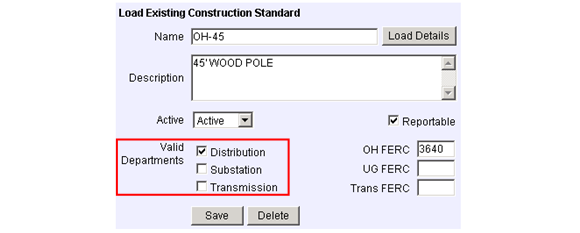
- GIS Mapped Feature Class: We can create a “Feature Type” Designer™ CU Tag Filter and add all of the GIS class & subtype aliases for feature/object classes that are mapped to the WFM CU’s. This will allow a user to easily filter the CU’s based on the type of GIS feature that will be created:
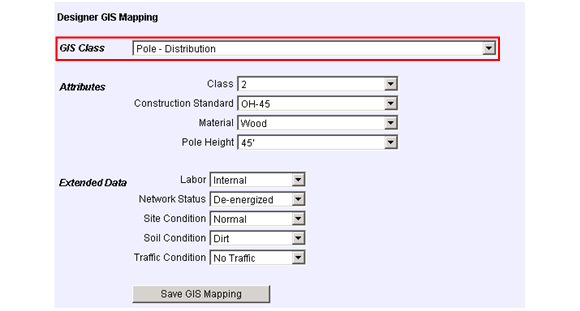
- GIS Mapped CUDA’s: We can create an individual Designer™ CU Tag Filter for each individual CUDA field that is mapped. We will use the individual Esri domain descriptions to drive the available tags within each filter. If a given GIS field name is used among different GIS feature classes, we will add valid tag values from all qualified feature classes. For example, if a “conductor size” field is available on Primary OH, Primary UG, Secondary OH and Secondary UG, we will get all valid values for conductor size from all of the above feature classes and combine them as tags into a single CU tag filter. This will give the user an easy way to search for matching CU’s across feature classes:
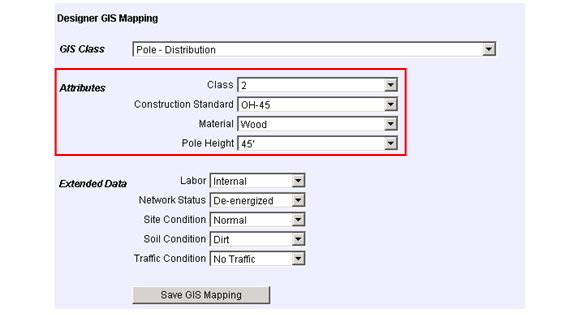
SSP will build the creation of these auto-tags into our current nightly batch interface from WFM to Designer™. After any standard CU updates are applied to Designer™, the interface will reload any auto-tags directly into the new Designer™ CU administration tool framework. This will keep the auto-tags up to date on a daily basis and Designer™ will always be in sync with WFM. By automating this process we can provide a ton of value to our customers by utilizing the new Telvent Tag Filters without asking them to perform ANY manual configuration!
To be clear, we haven’t quite coded this up yet, but we have scoped the enhancement to WFM which is what gave me the material for this article. We believe this concept could be used within any WMS-Designer™ integrated solution and we hope it sparks some interest. We will write a future article showing the results of this WFM enhancement once we have it done… stay tuned!


What do you think?