As of MIMS 2018.3, SSP MIMS Mobile takes advantage of your ‘Fully Qualified’ URL’s stored in class attribute fields. Users have access to both local and online content links in feature data by:
- Hyperlink Selection – A map tool to display hyperlinks for a particular area of map or feature class
- Identify Panel – By clicking on the fully-qualified URL contained in feature class attributes
Hyperlink Selection
SSP MIMS Mobile comes with two administrator configured hyperlink list viewers:
- Modal Dialog – Is a window that forces the user to interact with it before they can go back to using the parent application
- Interactive Panel – Allows the user to interact with map tools while the hyperlinks panel is open
Whether using the “Modal Dialog” or the “Interactive Panel” hyperlink list viewer, end-users have the ability to sort the list results (ascending or descending) by:
- Layer (default)
- Feature
- Field
- Value
MODAL DIALOG
The “Modal Dialog” interface is great for simple “launch and look” type of content where access to the map tools and use of other MIMS Mobile features are restricted while the hyperlinks list viewer is displayed.
The dialog can be:
- Moved to locations outside of the MIMS Mobile screen boundaries
- Resized to better fit the results on the screen
- Closed to regain access to the MIMS Mobile features and map tools
INTERACTIVE PANEL
The “Interactive Panel” interface is great when you want to work closely with the map and hyperlinks list together.
The panel can be:
- Refreshed or reloaded by re-selecting the map area or feature using the “Hyperlink Selection” map tool
- Manually closed to remove from view
- Automatically closed by selecting any of the MIMS Mobile panels
HYPERLINK SELECTION MAP TOOL
Use the Hyperlink Selection tool ![]() to “lasso” a feature, or an area of map to display the hyperlinks configured for the features within the “lasso” boundaries.
to “lasso” a feature, or an area of map to display the hyperlinks configured for the features within the “lasso” boundaries.
Click on any of the links displayed to open the document in the MIME Type associated local application/editor.
Hyperlinks in the Identify Panel
Feature attributes containing fully-qualified URL’s and configured as a hyperlink by the administrator can be clicked to launch the target URL directly from the Identify details panel.
What’s Next?
To learn more about the MIMS 2018.3 release visit the release notes HERE.
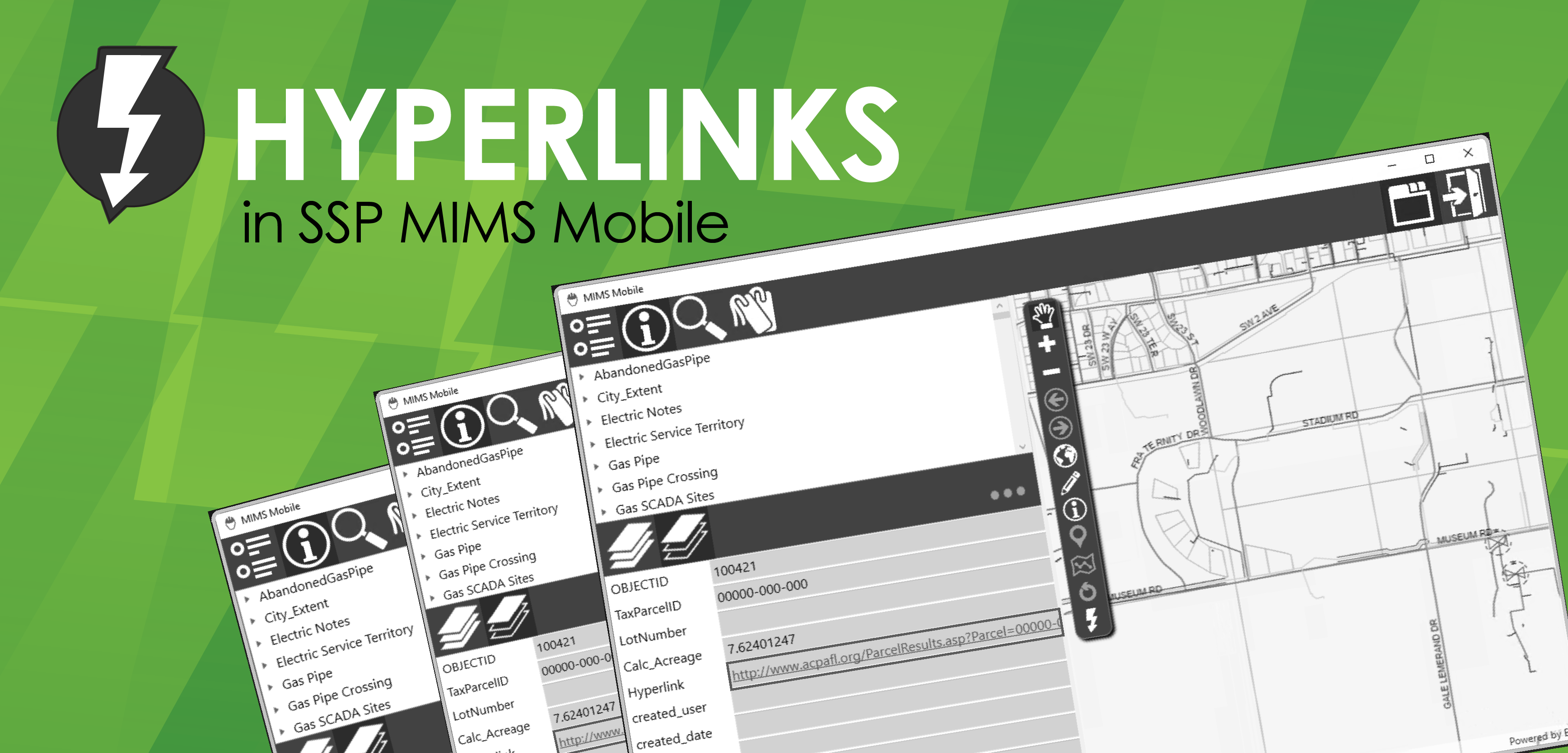
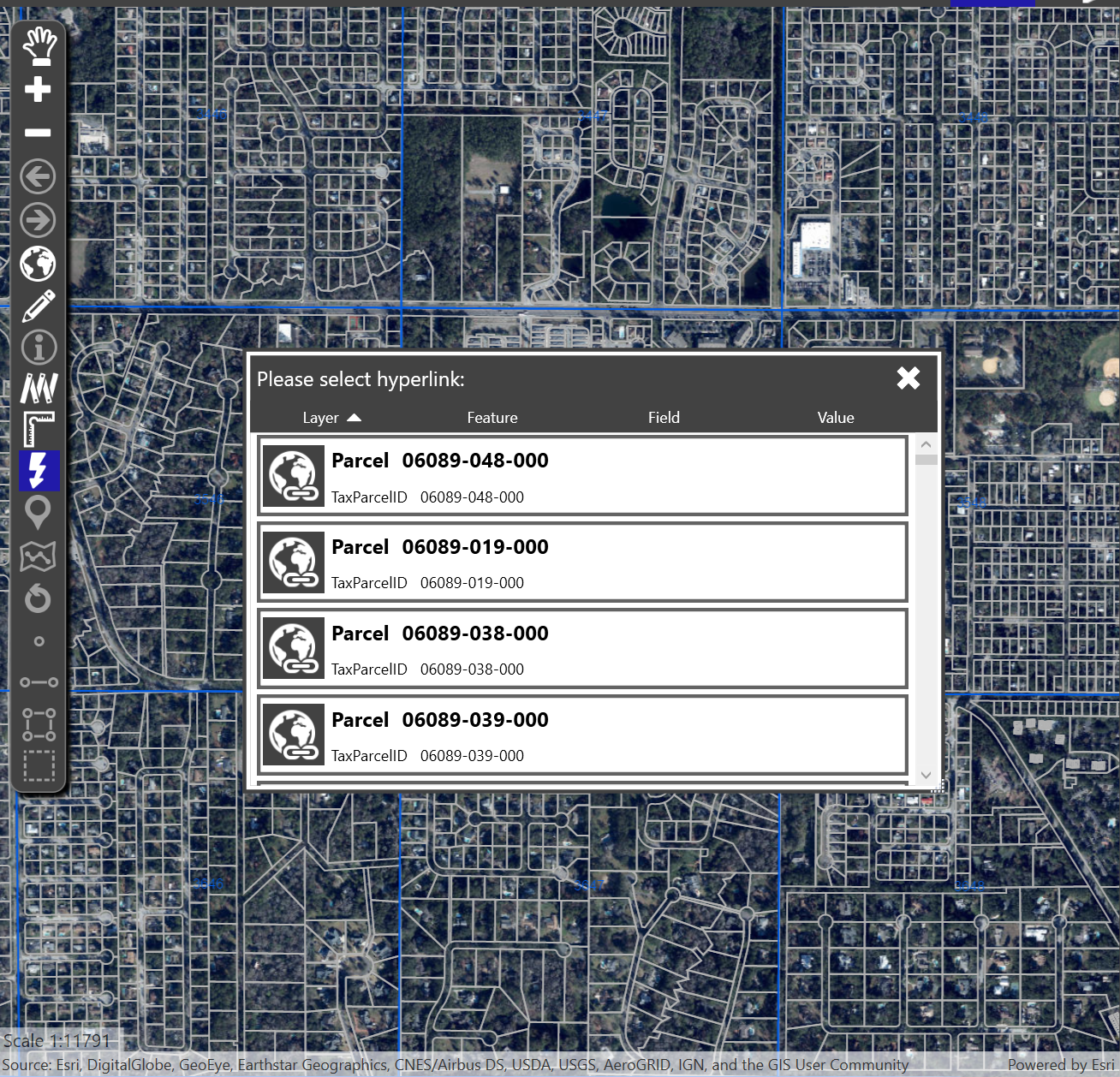
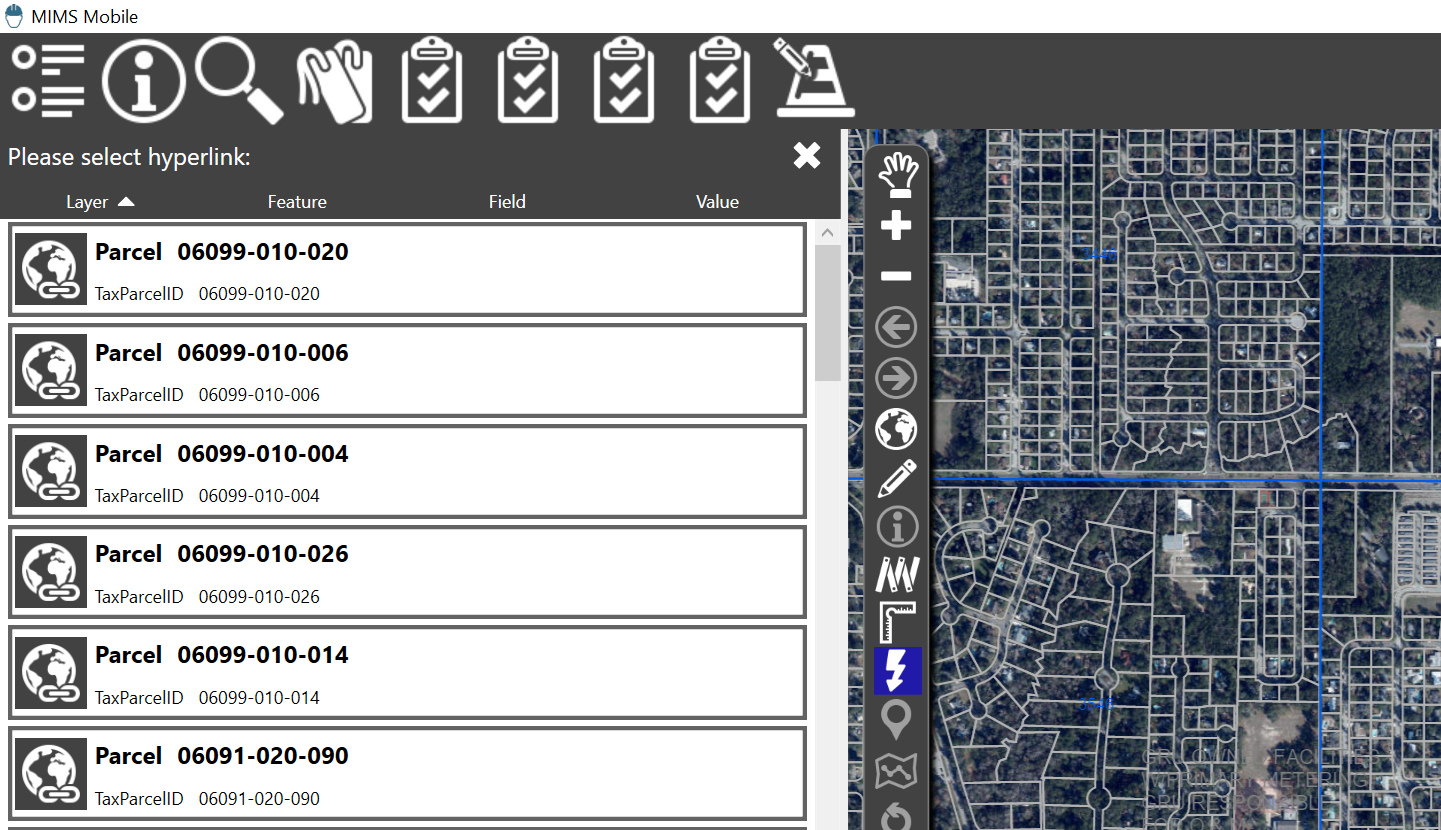



What do you think?