Many of us have just gone through an upgrade to ArcGIS 10.x, or will be starting one soon. These upgrades range from simple software installations to full enterprise system rebuilds. With the majority of SSP Innovations’ clients being medium to large utilities that use ArcFM™, the upgrades that we have performed have typically been the enterprise system rebuild sort. This article focuses on the steps that must be followed to upgrade ArcGIS 9.3.1 implementations of JTX to the 10.1 version of ArcGIS Workflow Manager.
For those of you that are not familiar, ArcGIS 9.3.1 has a work management extension named JTX (for “Job Tracking Extension”), that has been renamed and upgraded to ArcGIS Workflow Manager in version 10.1. The ArcGIS Workflow Manager extension is a set of tools that allow administrators to design workflows that look something like Visio diagrams, assign properties to the elements of the workflows, and then publish the workflows for use by the organization’s end users.
Once your workflows are configured, end users log into Workflow Manager to see what work is assigned to them, or to start a new work effort utilizing one of the published workflows. To use the Workflow Manager extension, there is a desktop installation (often made available to end users through CITRIX), and a server installation. Each requires that there is at least a standard installation of ArcGIS on the machine where it is to be installed.
When upgrading JTX to Workflow Manager, there are additional steps for upgrading your geodatabase’s JTX tables to be used with the new format of ArcSDE and the new Workflow Manager software.
The list that follows assumes that your 10.1 license server is ready to go, and your database server has been upgraded. Here is a list of what must be done from your client machine (desktop or CITRIX) during an ArcGIS upgrade, including steps for upgrading JTX to Workflow Manager. In the interest of making sure that you get it all done in the right order, I have included the other upgrade steps that an organization like yours might have to complete.
- Save configuration files for JTX and ArcFM™
- Uninstall custom tools all old ArcGIS, JTX, ArcFM™, and custom software, (in reverse order)
- Verify or install .Net Framework 3.5
- Install new RDBMS client software, verify connectivity
- Install ArcGIS Desktop 10.1 and Service Packs
- Install ArcGIS Desktop 10.1 Workflow Manager Extension and Service Packs
- Install ArcFM™ and patches
- Install upgraded custom tools
- Ensure database grants are in place
- Upgrade your geodatabase for ArcGIS 10.1
- Run the ArcGIS Workflow Manager Post-Installation tool
- Apply your ArcGIS Workflow Manager configuration
- Run the Create / Update ArcFM™ Solution System Tables tool
- Run the Upgrade ArcFM™ Solution Database tool
- Verify your ArcFM™ configuration
- Test everything and make sure everything works OK
There will be bumps along the way. If you need them, there are other articles on upgrading to 10.1 on the SSP Innovations website. If you need help with your upgrade, give us a call. Good luck!
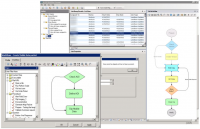

What do you think?