Have you ever attempted to install a new 10.2.1 component on an existing machine? In this situation, you normally would have to downgrade all ArcFM™ software back to 10.2, install the new software, and then upgrade everything again. This can be a huge time hassle! We’ve heard and witnessed this complaint a lot, so we wanted to help make you aware of a workaround.
Let’s give you a quick disclaimer first. The msiexec command is intended for situations just like this in many ways, as it combines the patch and the original installer. However, Schneider Electric has stated that they’ve switched to this method to discourage unsupported implementations. So be careful and ensure that you have all of the right, supported combinations of software installed when doing this!
- UPDATE: Here’s a warning and an example of the above: we’ve seen cases where this command was used to install ArcFM™ Solution Desktop and the latest patch in one install during a fresh installation. We noticed that the ArcFM™ toolbar wouldn’t show the Stored Items dropdown in this scenario. Try to avoid using this for Solution Desktop as a result. Stick with fringe cases where your system already has everything installed.
The Command:
msiexec.exe /i [path_to_installer] PATCH=[path_to_patch]
Example:
Let’s consider a scenario where you want to install Geodatabase Manager™ 10.2.1 on top of an existing ArcFM™ 10.2.1 installation. We’ll assume that the 10.2 installation, and the 10.2.1 patch, are located in the below folders:
- C:\Installs\ArcFM™\v10.2\GDBManager_102_265.msi
- C:\Installs\ArcFM\v10.2\Patches\GDBManager_1021_588.msp
Now, just run a command prompt from here and enter in the following:
msiexec -i "C:\Installs\ArcFM\v10.2\GDBManager_102_265.msi" PATCH="C:\Installs\ArcFM\v10.2\Patches\GDBManager_1021_588.msp"
Here’s what you get: No 10.2 prerequisite needed!
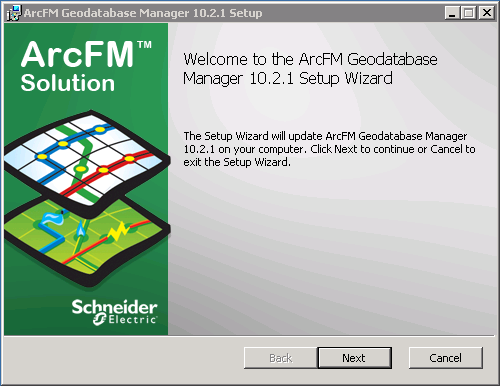
Want to use relative paths? You definitely can, for the main installer. But you always have to use the full path for the patch location.
It’s just that easy! Go ahead and keep this trick handy for the next time you run into this problem. It will save you time and effort!


What do you think?