I have had the privilege of working with a number of utilities and private telecoms to implement Fiber Manager™. These implementations have ranged from heavily customized projects to our fast-tracked out-of-the-box rollouts.
Regardless of the size of the rollout, one area we spend significant time on is device and patch panel modeling. For those of you that have not yet worked with Fiber Manager™, it includes a concept called the flexible data model which will allow you to model your telecom infrastructure however you desire. However, the standard product data model works well for many customers.
The standard data model for patch panels is shown below as an entity relationship diagram (ERD):
And the standard data model for devices is shown here as an ERD:
Now when I talk about spending time on the modeling of patch panels and devices within the context of the standard data model, I am not referring to changing the actual data model, but instead the creation of customer-specific fiber ArcFM™ favorites that define the patch panels and devices that each customer uses within their network.
Some customers have created favorites for specific brands of equipment while others have focused more on the general configuration of the equipment. Our goal as implementers is to configure the equipment into fiber favorites that make sense to the end users.
I always state up front that if we’ve done our job right, the fiber/telecom experts will be able to look at the data in Fiber Manager™ and it will make good business sense, not just meet the technical requirements of the software.
To that end we have created a growing library of standard data model patch panel and device configurations that we often use as our starting point for new implementations. ArcFM™ allows us to export entire libraries, groups of favorites, and/or even individual favorites as XML which can then be used in another geodatabase as a starting place for building new equipment models.
I am not aware of any location on the internet where folks have shared their patch panel and device favorites, so we wanted to establish a location where we could publish out the configurations we have built. If we save anyone some time or provide some new ideas, we will have attained our goal!
The below links will allow you to download the ArcFM™ favorite XML config files for each specified patch panel or device configuration. They have been exported from an SDE database and require minor updates before you can import them into your own SDE Fiber Manager™ geodatabase.
To use the config files, follow these steps:
- Right click the link and select Save Target As (or similar depending on your browser). Save the zip file to your computer, open it, and extract the XML file.
- Locate the file on your computer and open using a text editor such as notepad, textpad, or notepad++.
- Within the text editor perform a find and replaceon the following text: “SSP.Fiber.” and replace this with one of the following:
- SQL Server: Enter the name of your database and the schema / data owner where your Fiber Manager™ data exists in the following format: “[database].[schema].”
- Oracle: Enter the schema name where your Fiber Manager™ data exists in the following format: “[schema].”
- Personal or File Geodatabase: You don’t really have to change anything, though you could replace the above with an empty string, if you want be fastidious .
- Run the find and replace on the entire XML file. This will update the configuration file to match your geodatabase environment.
- Save the XML file.
- Open ArcCatalog and connect to your geodatabase as a user authorized to manage your fiber favorites (usually the MM_ADMIN role or similar).
- Right-click the geodatabase connection and choose the ArcFM™ Favorites button (the heart icon – because they are our favorites and we love them?)
- In the favorites dialog select any folder in your system or user favorites folder and click the Import button:
- Select the XML file and click OK. The file should import without error. If you receive errors, it is likely that you are not using the standard fiber data model and you may need to massage the file a bit more to get it to work.
The following are some of the configurations we’ve implemented:
|
|
|
|
|
|
|
|
|
|
|
|
|
|
|
|
|
|
If you love this sharing idea and have a file you’d like to share, please contact us and we can validate and post your configuration. We won’t post any files that haven’t been validated and checked for compatibility with Fiber Manager™.
I hope this post saves someone time and makes them smile. Thanks for reading and thanks for sharing!

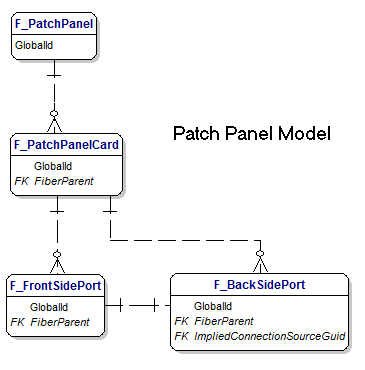
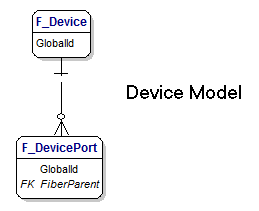
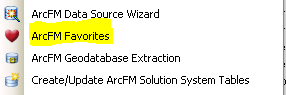
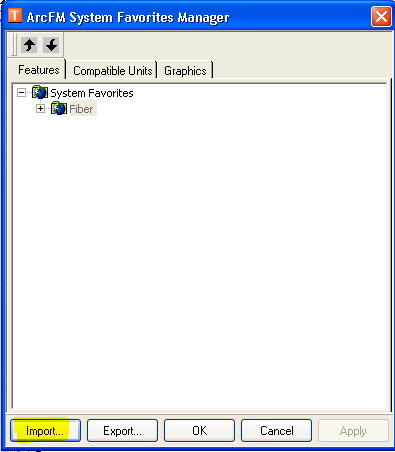
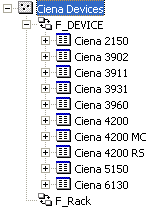 Ciena Devices
Ciena Devices
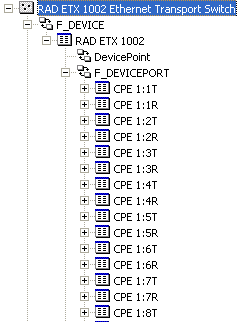
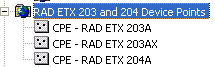 RAD ETX 203 and 204
RAD ETX 203 and 204 Switchblade Collection
Switchblade Collection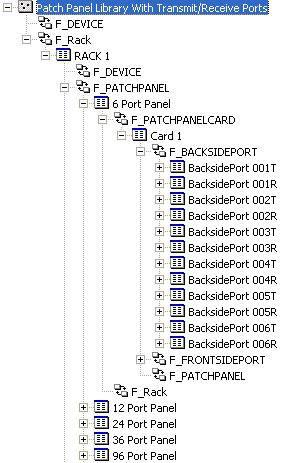
 Generic Patch Panel Library with Card Combos
Generic Patch Panel Library with Card Combos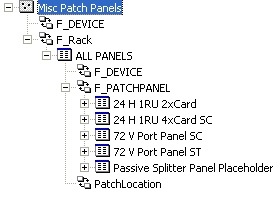 More Misc Patch Panels
More Misc Patch Panels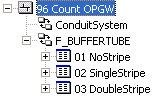 96 Count OPGW Fiber Optic Cable
96 Count OPGW Fiber Optic Cable
Jennifer Hall says:
I have gotten as far as find in the XML file but it wont let me replace and there is no way I can replace after finding. I have no idea what I am doing wrong or even what I am doing. please help?
Skye Perry says:
It probably has to do with how you are opening the XML. The default program that opens XML on most computers is Internet Explorer which will not let you edit anything (including find/replace). I would recommend notepad++ as a great text editor. It can be downloaded for free from http://notepad-plus-plus.org
Once you have notepad++ installed, open the XML and then click the “Search” menu at the top and select “Replace”. This will give you a window where you can search for and replace the text as described above. Hope this helps!