Here are some common questions I hear from QA managers in Esri versioned environments:
- How do I view and QAQC ALL the edits in a version?
- How do I know I’m not missing something?
- Is there any way to audit the edits that have been performed?
- In other words, WHO did WHAT, WHEN and WHERE?
Sound familiar? Alas! There is an answer.
SSP has created a simple tool that can answer each of the above questions and put your mind at ease. The All Edits Reporting & QAQC Tool is a software module that fires from the click of a button on your ArcMap toolbar.
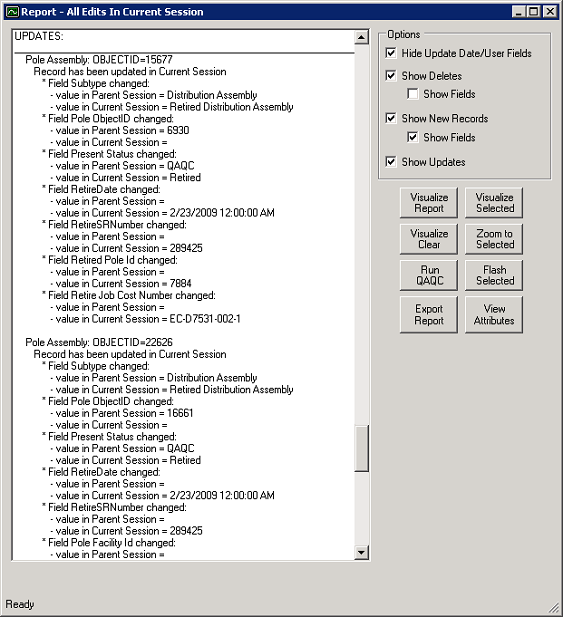
Instantly, you’re viewing a sort-able textual list of all the deletions, updates and additions to the current version, with the option to view specific attribute changes for each feature.
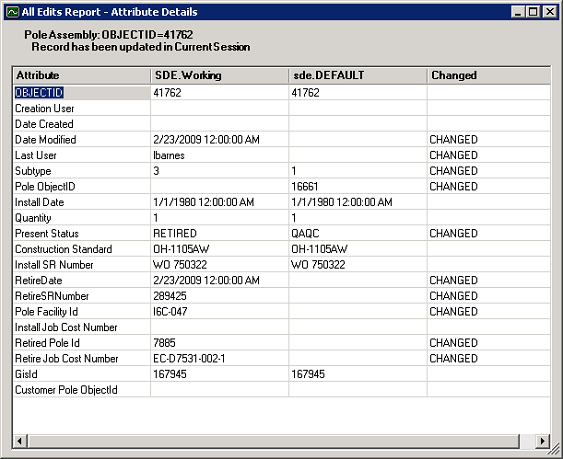
What if I want to see these edits graphically, or there’s a really big number of edits?
Never fear! The All Edits Report has full graphical functionality. Click the “Visualize Report” button and your map will zoom to the extent of all the edits in the version. Ever had an edit slip through that was made on the opposite side of the service territory from everything else? Now you can see exactly how far-reaching these changes really are.
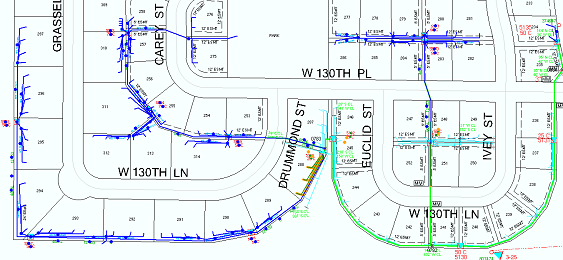
Deletions appear in red, additions in blue, and geometry changes show up in two colors: orange for the previous geometry, green for the new shape.
Then, select any edit on the textual report and click “Visualize Selected,” “Zoom to Selected,” or “Flash Selected,” and the map responds.
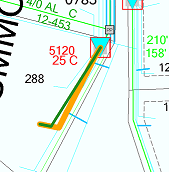
You know what would be really cool, is if I could save a history of the edits in each version.
We’ve got that covered too. Click the “Export Report” button on the All Edits Report and a standard save dialogue appears to put the text-based edits report in the shared drive of your choice. The system can also send the results to a database table, if you prefer.
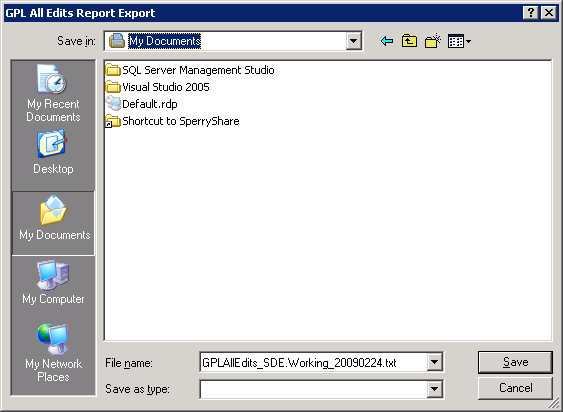
Ok, ok, that’s pretty nice. But I actually use a batch reconcile/post (BRP) program, so I couldn’t really use a manual application like this before posting.
Good news. Through a simple configuration, the Auto-All Edits Report can plug directly into your BRP process to automatically generate the edits report – AND automatically save it on a shared drive or to a DB table.
Alright then! I want to see it.
Call me at 720-229-0227 to set up a 15-minute demonstration over the web. You’ll sleep better at night.

What do you think?