When using Esri’s ArcGIS Online, there is a gallery of twelve Basemaps that may be quickly chosen for use. It should be noted that there are others that may be added (which includes premium content). Of the twelve, five (in my opinion) are useful for urban utility networks. Examples of each background are as follows:
Imagery
Imagery with Labels
Streets
Topographic
OpenStreetMap
Every ArcGIS Online Web Map must have a basemap to establish the map’s coordinate system. By default, when creating a new map or displaying a feature layer, the Topographic Basemap is added. To change the basemap, conduct the following procedure:
- Click the Basemap icon at top (Figure 6).
- Select the desired Basemap from those provided in the resultant drop down window.
There is one issue that concerns my clients when using these basemaps with utilities. One is only able to zoom to a finite scale (typically 1:1128 or approximately 1 inch = 100 feet). This can be a problem with dense utility networks where zooming in further is the only way to discern closely spaced features. The way to overcome this limitation is to create a custom basemap. To create your own basemap, conduct the following procedure:
- Construct a map within ArcMap utilizing only those layers (i.e. roads, buildings, annotation, etc) desired for the basemap. It is suggested to save this map as a .MXD for subsequent modifications (if necessary) in Desktop and republishing.
- Publish the produced map as a service (via normal means). By default, the service will not use a tiling scheme from a cache (i.e “Dynamically from the data” option will be chosen (Figure 7). It is this option that will enable users to zoom in to closely-spaced features (as necessary).
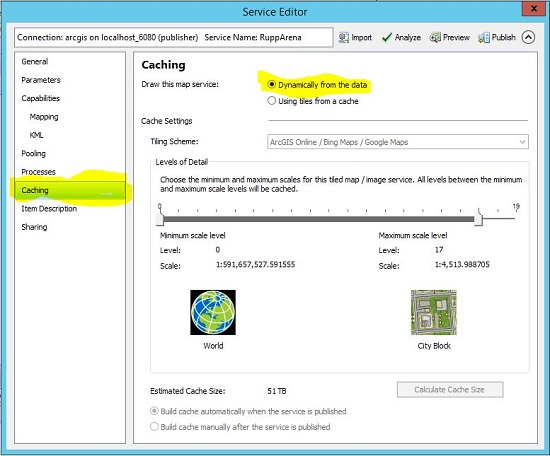
- Open any map where scale is an issue.
- Click the Add button and “Search for Layers” in the subsequent drop down menu.
- Find the desired service. If neccesary, uncheck the “Within map area” option.
- Do not click Add. Click the name of the service. In the resultant GUI, there is an option to “Use as basemap” (Figure 8). Select that option.
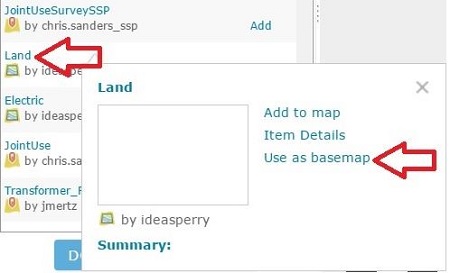
- Click the “DONE ADDING LAYERS” button.
- The user should now be able to zoom to the desired scale.
- It may be necessary to subsequently edit some of the services because certain mapped layers may be duplicated (which reduces drawing efficency).
Since a basemap acts as a raster background, one cannot click on features (i.e. buildings, roads, etc.) and acquire a popup/information. Sometimes the best way to overcome wanting popups of landbase features and not having scale limitations, is to have a custom basemap with nothing. Since one cannot publish a service with no data, I suggest publishing a service that is very small feature class that is turning off. This will satisfy the requirement of need a background and popups of landbase features.
I hope this blog post provides some ArcGIS Online assistance. Your comments are highly encouraged.
Personal Story
What do magic beans have to do with Esri basemaps? Nothing, unless one wants to take a photograph of can of kidney beans, rectify it, and make it a custom basemap. I just thought it made a nice blog post title. It also provides me an additional opportunity to include nonprofessional text in a professional blog post.
My maternal grandmother (Edna May Walker) was a refined lady. I say refined because she was 180 degrees different from my paternal grandmother (Clara Higgins). I use to call Mrs. Higgins “Dirty Granny” because she was good with a pistol. Dirty Granny could also curse you out without taking the cigarette out of her mouth.
I use to enjoy visiting Mrs. Walker in Possum Trot, Kentucky (outside of Paducah) for Thanksgiving. The entire family tree would have dinner in a small house in the middle of nowhere/paradise.
Mrs. Walker had large fields where crops were growing throughout the year. I use to enjoy walking around the property to “Explore”. On one particular day, I came back with a handful of “Unusual” beans. These beans didn’t look like my normal green beans. My grandmother told me they were soybeans. Me being young, I thought that was neat and asked her to cook them for me. She was so special that with all the other Thanksgiving dishes, she cooked those beans, and I had a special, magical treat with dinner.
In all honesty, I remember those beans basically sucking. This was either because they were in the field rotting after the growing season or that they were soybeans. That doesn’t matter. The gesture was very special to me, and will always be remembered.


Kevin M says:
Shouldn’t you mention that your custom basemap should be published with a tiling scheme that goes to a larger scale than 1:1128? The default is the AGOL tiling scheme which will only publish your custom basemap at the same zoom levels as Esri’s basemaps.
Brian Higgins says:
That is an excellent point. I have been onsite with a client in Arizona, which is the reason I have not had time to reply. I will be working three days next week, and hope to find time to modify the blog post include a tiling scheme discussion.
Thank you for the comment.
Brian Higgins says:
Again….Excellent comment. I have added a few sentences to the service publishing step that addresses your comment. I may write a future blog post related specifically to tiling schemes for performance enhancement.