Survey123 was first released around June of 2016. The product’s goal is enabling seamless integration between ArcGIS Enterprise and/or AGOL and users collecting data whether that be in the field on a mobile device, or in the back office. The most common use case is gathering data in the field on an iOS or Android device, but the product can be used in a variety of use cases. For instance, Survey123 for ArcGIS can be installed as a stand-alone desktop application on Windows, macOS or Linux. It also offers a method of data capture from any modern browser directly from survey123.com.
Within hours, a seasoned Survey123 developer can stand up a basic form with a supporting feature layer along with an Operations Dashboard. This article, which is the first in a two part series, will explain the steps necessary for setup along with adding some basic form data capture scenarios. The remainder of the articles will assume an ArcGIS Online account is in use vs. an on-site ArcGIS Enterprise installation. To review how to use an Enterprise set up with Survey123 this articles explains the integration and limitations.
We’ll start from the beginning and create a new form the Advanced template in the Survey123 Connect application. This will be your go to application for Survey123 power users. Users who create simple one-off forms are fine to use the web based form builder. The web based builder doesn’t offer as much flexibility at this time, so we’ll stick with Survey123 Connect throughout the remainder of this article.
We’ll call our new survey ‘Tree Trim Survey.’ The goal of the survey is to allow field crews to capture where tree trimming needs to take place.
After creating the survey you’ll notice Excel starts up along with the Form Preview screen. The Excel spreadsheet is now our form designer tool. Every time we save the spreadsheet, the form preview will refresh to show our changes. We’ll start by adding a question to the top of the survey.
We created a control type of select_one with tree_growth choices. The choices are defined in the choices sheet of the form builder spreadsheet.
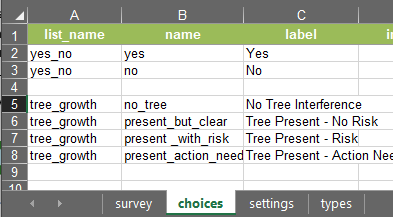
To save space let’s change the appearance to minimal
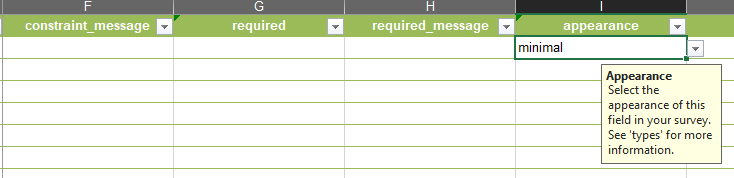
We’ll add a few more controls to the from including a way to capture photos. We’ll put the photo capture inside of a repeater to be able to capture as many photos as needed for the one location. The following is a screenshot of the final form layout.
From the Survey123 Connect screen with the icon of your choice. For this form, I chose some free clip art.
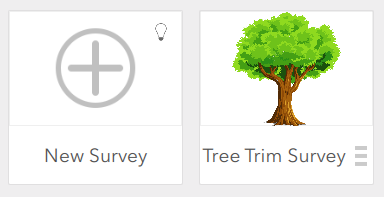
Once we’re satisfied with our form design, we can then publish the form to ArcGIS Online. You’ll need to be logged into AGOL from within the Survey123 Connect application. From within the form we’ll click the Publish button and we’ll be presented with the following dialog.
Once the survey is published it creates two different artifacts on AGOL. It creates a form and a feature layer. The feature layer will store data from any new form created. These two items will need to be shared to any users who need to access the form. The easiest way to control access to the form is through groups in AGOL. We’ll create a new group called Tree Trim Survey Group. Once it’s created we’ll share the Tree Trim Survey Form and Feature Layer. First we’ll find those 2 items in AGOL in My Content.

Click on the padlock icon for both the From and Feature Layer to share the items to the group.
Once the Form and Feature Layer are added to the group’s content, we can then manage who is a member of the group from the Invite Users functionality within the group.
After the users are added to the group and the users log in to Survey 123 either through the desktop app, mobile app, or direct browser link. The browser link can be generated by logging into survey123.arcgis.com, selecting the form, then selecting Collaborate.
The form can now be accessed by a number of different devices and field data capture can begin. In the next blog post I’ll go over reviewing the collected data in ArcGIS Pro, then creating a web map to view the data within an operations dashboard.



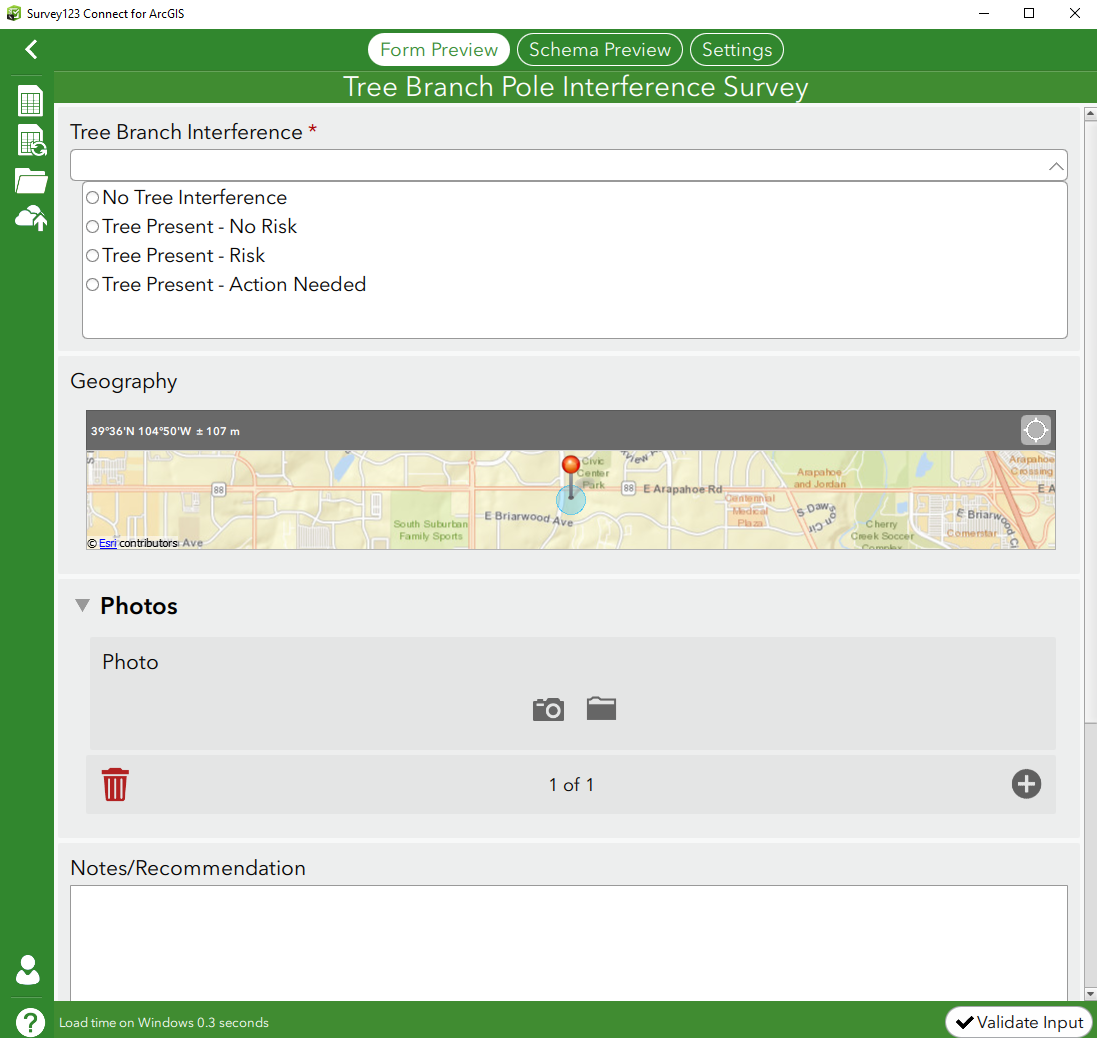
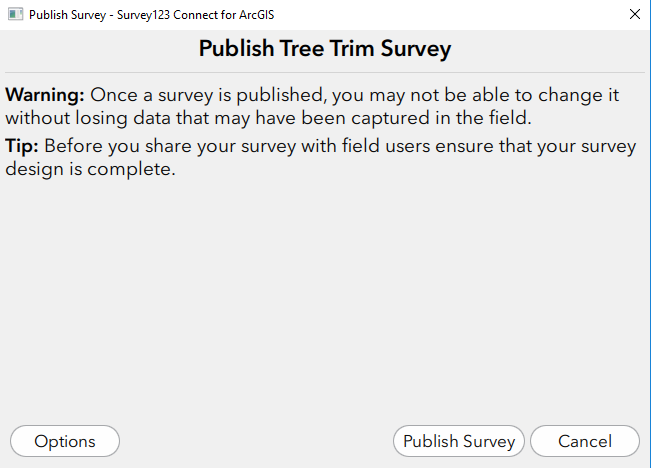
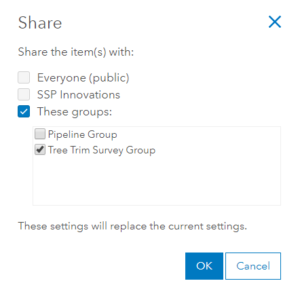

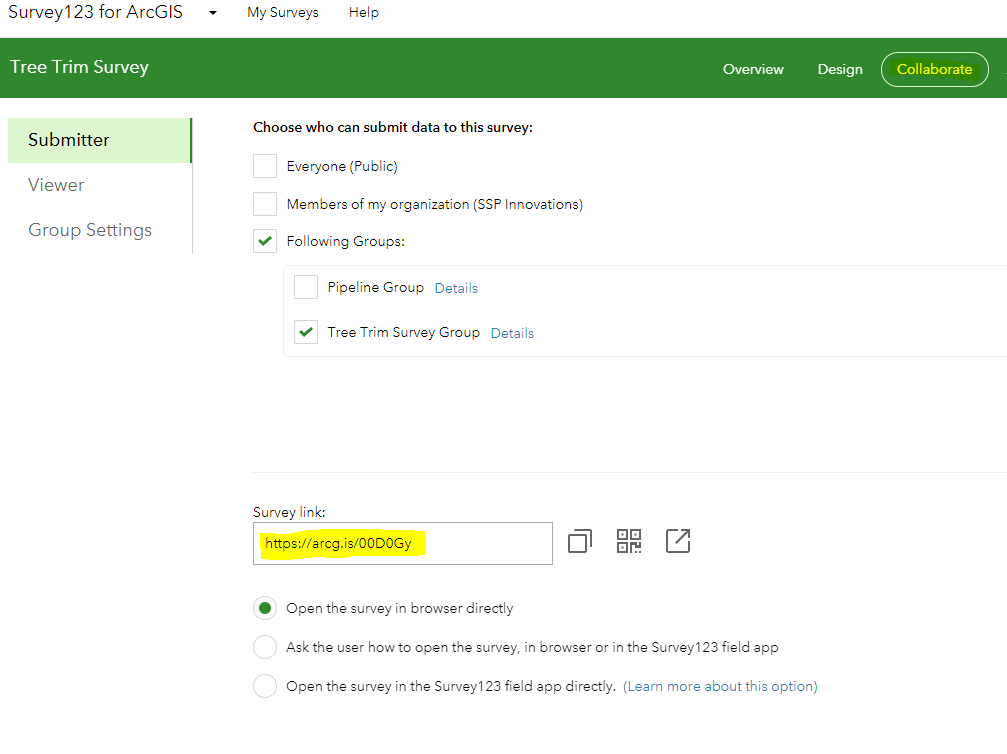

What do you think?